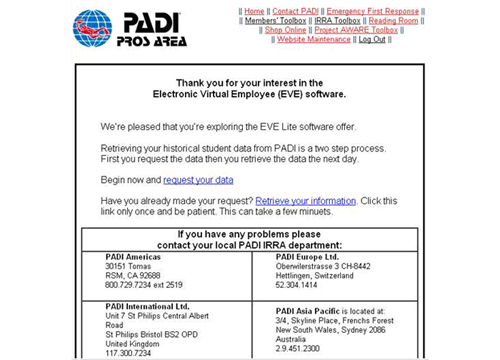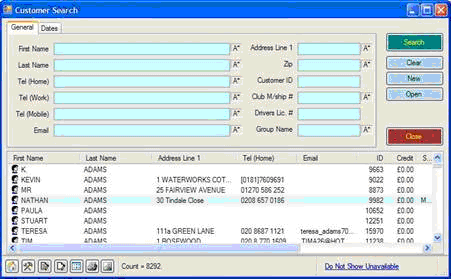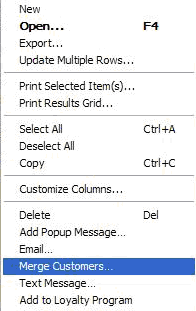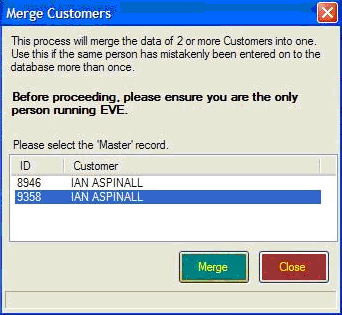|
Thank you for your support of EVE. Your business is greatly appreciated and we know that EVE can make a valuable contribution to your dive centre. The whole ISSYS team wishes you well in your dive facility in the next year and would like to take this chance to remind you that support is always available via support@issys.co.uk To help you start accessing the powerful customer search and marketing tools within EVE, PADI and ISSYS have designed an easy system to populate your EVE database with your dive center’s PADI student and certification data.
EVE users may request and import their entire history of PADI student certifications since they opened their doors for use with the powerful marketing tools contained within EVE. This is a two-stage process:
1/ To request your data, log on to the PADI Pros site at www.padimembers.com using your store’s login details. Click on the IRRA Toolbox link at the top right and then on the EVE Lite Student Data Request link on the left. You will see the form below. Click on the request your data link.
2/ The following day (or within 7 days, after which the data will no longer be available) return to the EVE Lite Student Data Request page and click on the Retrieve your information link. You will be asked to supply a location to save the data file to. The best place to save this is EVE’s Import folder which, by default, is: c:\Program Files\Integrated Scuba Systems\EVE\Import Once you have saved the file, start EVE and you will be prompted to see if you want to import the data. If you don’t see the prompt, click File, then Import, then select Import PADI Student and Certification Data. Click on the Import button and navigate to the file. When you click Open the import will begin.
After import, should you have any duplicates (perhaps Dan Smith and Daniel Smith), please use EVE’s Merge Customers facility. Click Customers on the left of the screen and then click Find. This will open the Customer Search box as shown below, with a full listing of all the customers on your database.
Click on the Last Name column header in the middle of the screen to sort the people in your database by Last Name. If you have more than one record for the same customer, you can merge these records by doing the following:
You will be asked to select which of the records you want as the ‘Master’ record. The data for the other selected customers will be merged with the Master’s and then those other customer records will be deleted, leaving just the Master record on the database.
All records of the following types will be merged:
Please ensure you are the only person running EVE when you merge records. You may also see information on merging records within the Help manual built into EVE; easily accessed by clicking Help / View Manual from the menu at the top of the screen. As you can see, EVE is designed to make it easy for you to get all the information you need into the system to help you maximise EVE’s benefits to your dive center. Please note that we strongly recommend that you Backup EVE prior to any import process. You can do this by clicking on the EVE icon in the top right hand corner of the screen and clicking Backup Now. Please feel free to contact us at support@issys.co.uk if we may help further. |
|
ISSYS - Integrated Scuba Systems | www.issys.co.uk | support@issys.co.uk |